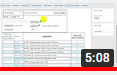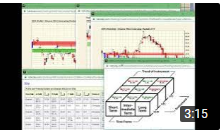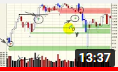Neo TA Watch Lists - Help
Neo TA Watch Lists are the integration piece in the Neo TA tool set. They provide you with a convenient way to manage lists of symbols you want to watch. The ability to add notes and more importantly to instantly examine your stock symbol charts on all three time frames along with the Trading Cube representation make Neo TA Watch Lists rather unique**.
At Neo-TA.com, almost all the tools are integrated together using watch lists and as such, watch lists can be thought of as the glue that ties all of the tools together. Watch this video that describes how to use the TA Today watchlists.
Be sure to enable pop-ups and personalize your watchlists to get the full benefit
Also check out the charts help video while you are here
Here's a pictorial view of the essentially watch list components.
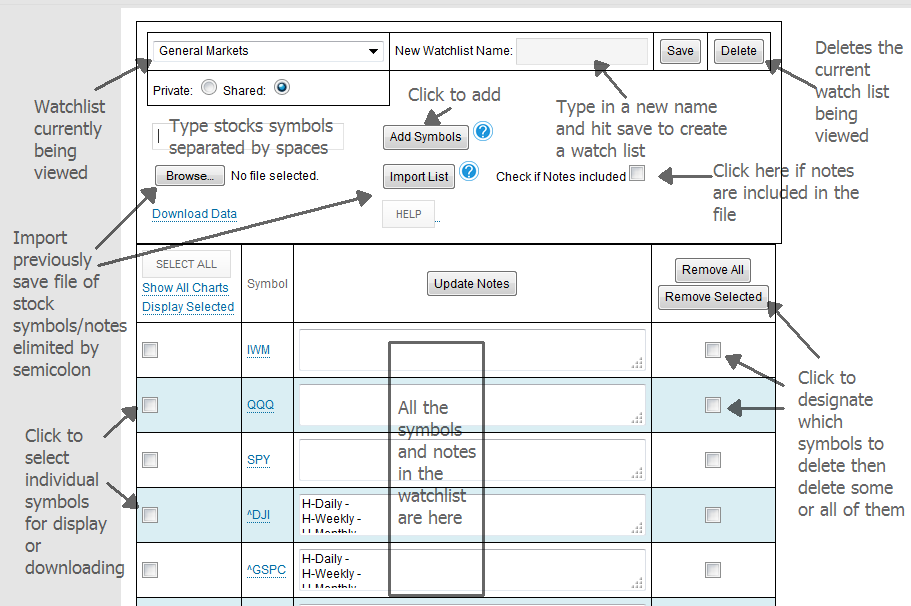
Inherent to the watch lists are the ability to import and export, to keep notes, to view charts for all symbols or some on all time frames along with the trading cube. (see notes below)
Importing and Exporting Watch Lists
You can create tremendously flexibility with your watch lists by following a standards notation in the Notes part of the watch list and using delimiters (like a semicolon for example) which you can then use to create separate columns in a spreadsheet when exporting your data.
Notes **:
When clicking on a symbol, if you only get the trading cube, it is because your browser is blocking pop-ups from TA Today.
- To resolve, allow TA Today to pop-up windows (google your browser setting to see how) on your browser
- Once done, close your browser then reopen and click on a stock symbol. You should now get all the charts to pop-up by default
To set and save the position of each chart window on your desktop, do the following:
- Open the watch list tool
- Select a watch list
- Select "Show All Charts" - this will pop up the 4 charts (if not, enable pop-ups for tatoday.com)
- Now arrange your charts on your screen (size and position)
- Finally, click on "Save the current window locations" - this will save these values permanently
Here's a short video explaining both of these initialization efforts